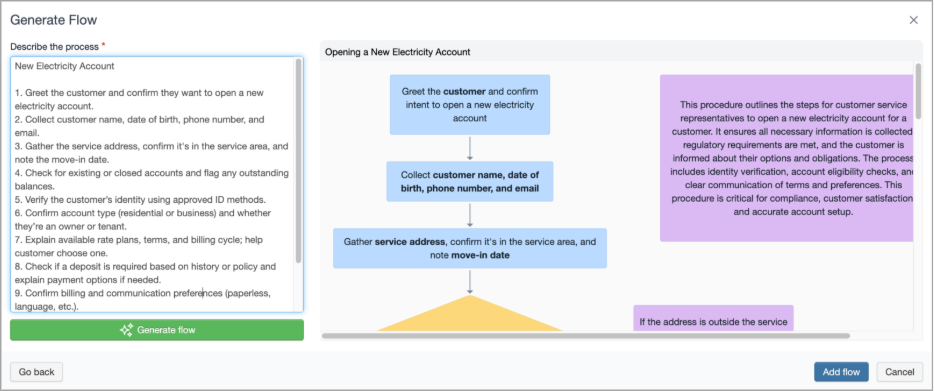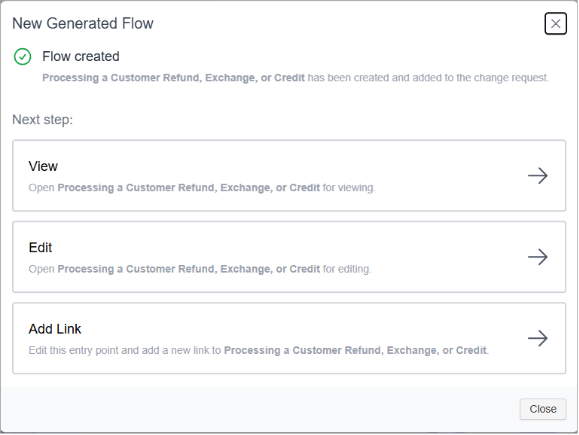Generating a New Flow with the AI Process Designer
AI Process Designer is currently in beta. Contact Procedureflow to opt-in. Please share your feedback using the in-app feedback form.
Procedureflow's AI Process Designer assists you in generating simple flows with just a few text inputs. Think of AI Process Designer as a workbench: you can experiment with text inputs without making any commitments. Try generating a flow multiple times until you have something of value.
Note The Generate flow functionality is only available when you click New Flow on the Flows tab in a change request. While you can still create a new flow from the Add Action Shape dialog, it only provides the option to create a new blank flow as usual.
Procedureflow AI Process Designer leverages OpenAI’s Enterprise APIs to interpret user intent and assist in generation of suggested flow. Input data is processed securely and transiently; no customer data is stored or used by OpenAI for model training. Please see our Security and Trust page to learn more.
Best practices
- Important: All AI-generated process flows should be carefully reviewed and validated by a human before publication.
- Important: AI Process Designer will only design one flow at a time, so separate processes into distinct requests.
The more specific you are, the better your results will generally be. For example, the instructions to generate a flow with new content - “Mobile phone billing procedure for call centre agents” - could be improved by being more specific:
“Mobile phone billing procedure having steps for the customer service agent to follow. Deals with customers from Ohio only, can escalate to fraud, management, etc. First steps are to verify the customer’s account and identity.”
- When importing content from longer documents, it’s best to copy procedures one at a time.
- When pasting text from any text-based documents like HTML, PDF or Word:
- Formatting the text in the AI Process Designer textbox can give you better results; remove extraneous text when copy and pasting, and use numbered steps instead of bullets.
- When pasting text from tables, be careful to copy & paste each row or column one at a time. Otherwise the ordering of the content will not be accurate and you may not get the best results.
- Images do not get copied over. However, you may copy & paste images in the flow editor canvas as you normally would.
- Input text is not saved once you add the flow to the entry point. If you want to keep a record of the text inputs that you used to create a flow, either do a screen capture or copy your inputs to a notepad app.
Generating a flow
- Open or create a change request.
- Optionally, navigate to the flow from which you want to link the new flow.
- On the Flows tab, click New flow in the left navigation bar.
- Click Generate flow.
Enter your text inputs to describe the process flow. These should include a title and numbered steps (see Best Practices above). Click Generate flow.
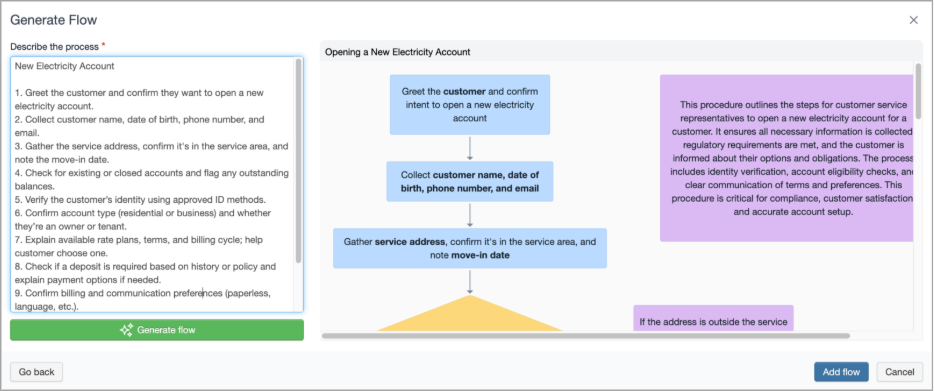
- If the results are not quite what you envisioned, adjust your inputs and click Generate flow again. Repeat until you are happy with the results. Keep in mind that you will likely need to manually tweak the flow after it is created, so don’t get hung up on perfection.
When you are satisfied with the results, click Add flow to create the flow in the entry point.
Note:
- The name of the flow is also generated; take note of the generated name (shown at the top of the flow) so it's easier to find.
- The new flow is not generally available to users until you add a link to it from an existing flow. However, once approved it can be found in a search even if it is not linked to from another flow.
Choose your next step:
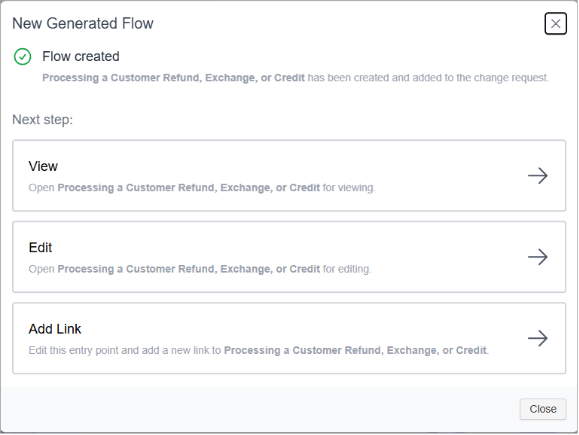
- Click View to open the flow in view mode.
- Click Edit to open the flow in edit mode.
To add a link to the new flow from the flow where you initiated this generative process, click Add Link. An action shape is added to that starting flow with a link to the new flow.
For example, if we started from the "Getting Started" flow, when we click Add Link an action shape will be added to the Getting Started flow. The action shape will be linked to the new “Opening a New Electricity Account” flow that you just created.
- To link the new flow from a different flow, click Close and:
- Navigate to the flow where you want to link to the new flow.
- Create an Action shape.
- On the Link tab, choose An existing flow and retrieve the new flow you created.
Note If you create a new flow that is not linked to from an existing flow, whether via blank or AI, it can be viewed from the Changes tab on the Change Request. You (or the Approver) should take care to clean up any flows created in error or those that should have been attached somewhere.
Accédez à cet article en français